09.01.2019, 18:28
So in Blender ( I have no experience at all with modelling ) I have been trying to simply delete a few things from an object. ( CJ's house interior aka carlscrap.dff https://dev.prineside.com/en/gtasa_s...476-carlscrap/ )
The things I want to delete:
The window at the front of the house ( Just the part so you can see through it. )
The black door collision at the front of the house.
The door on the side of the house.
The door upstairs leading to the dressing room.
The door upstairs next to the dressing room. ( Not deleted in the recorded footage below. )
This all worked fine, I used kdff gui and followed Kalcor's guide to try and get it in-game, eventually I managed to do so with the mesh faces option & optimization enabled for the .col file. However, in-game, I ran into an issue. There's this invisible collision that I can't seem to find in Blender or Collision Editor II. I can't get rid of it and I have no idea what is causing it.
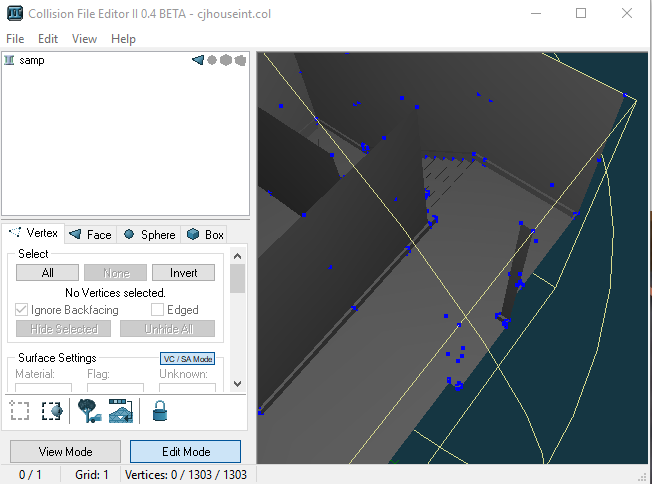
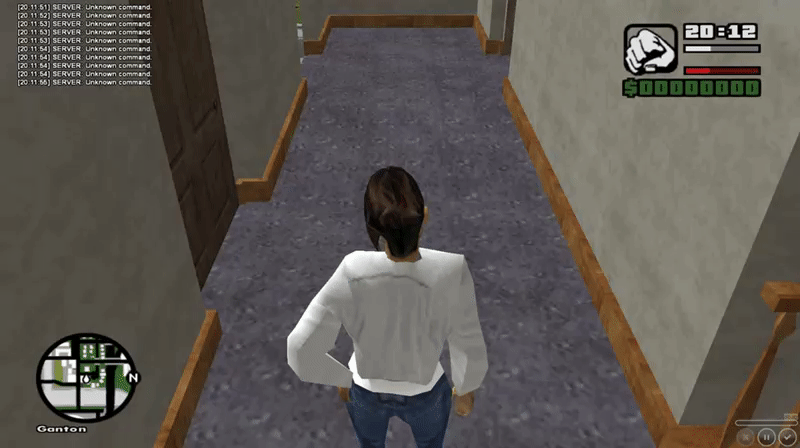
I even tried splitting the object in two seperate objects. ( as seen in the screenshots below )
I noticed this line ( assumed it was an UV thing with the texture ) and decided to try and split the object in two:


This didn't help either, the invisible wall remained regardless, before I even added the second part of the object.
In the attached files you can find the original .dff and .txd as well as my edited .col and .dff.
Could anyone please help me? I am not sure if I should post this here, so if I wasn't ment to, I'm very sorry. Many thanks for your help in advance. I have checked out guides and tried to figure out what the problem was on my own, since the 7th of January. I've really tried everything I can on my own and really need assistance.
The things I want to delete:
The window at the front of the house ( Just the part so you can see through it. )
The black door collision at the front of the house.
The door on the side of the house.
The door upstairs leading to the dressing room.
The door upstairs next to the dressing room. ( Not deleted in the recorded footage below. )
This all worked fine, I used kdff gui and followed Kalcor's guide to try and get it in-game, eventually I managed to do so with the mesh faces option & optimization enabled for the .col file. However, in-game, I ran into an issue. There's this invisible collision that I can't seem to find in Blender or Collision Editor II. I can't get rid of it and I have no idea what is causing it.
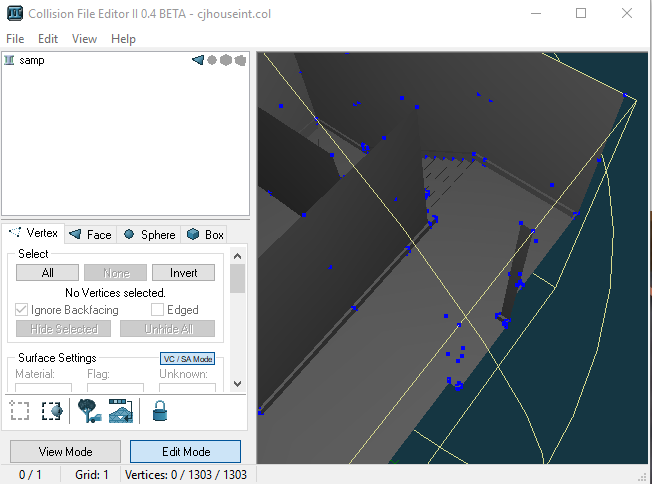
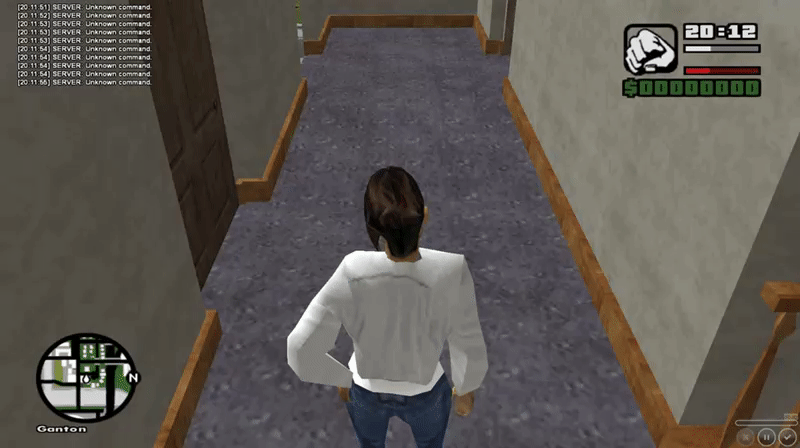
I even tried splitting the object in two seperate objects. ( as seen in the screenshots below )
I noticed this line ( assumed it was an UV thing with the texture ) and decided to try and split the object in two:


This didn't help either, the invisible wall remained regardless, before I even added the second part of the object.
In the attached files you can find the original .dff and .txd as well as my edited .col and .dff.
Could anyone please help me? I am not sure if I should post this here, so if I wasn't ment to, I'm very sorry. Many thanks for your help in advance. I have checked out guides and tried to figure out what the problem was on my own, since the 7th of January. I've really tried everything I can on my own and really need assistance.