03.05.2013, 00:56
(
Last edited by ALBIN2009; 03/05/2013 at 07:58 AM.
Reason: New title
)
How to install a 0.3X SA:MP Server on Linux
-----------------------------------------------------------------------------------------------------------------------------------------------
Hey you guys, my name is Albin and i live in Sweden!
Im new to the whole samp thingy and i thought a good way to get to know you all a little better would be to do a SAMP guide.
I know that there is a lot of guides for this but it couldn't hurt to make a new one, right?
So this is a guide for those of you who already have a working Ubuntu version or any other linux OS on your comp.
I dont know for sure if all the commands will work on all OS.
Some of the pictures are taken from ****** so dont be confused if putty is logged in with different users, Dont mind it.
Okey let's get started:
Overview/what to do:
1§ Installing putty.
2§ Installing SA:MP server.
1:
What we need to start with is to install putty. Putty will let you controll your server with a "command prompt" and in my eyes, this is the easiest way to explane it.
For more detailed infromation about putty please visit:
http://en.wikipedia.org/wiki/PuTTY
Lets go ahead and install putty:
http://the.earth.li/~sgtatham/putty/.../x86/putty.exe
After download, place it on your desktop. If you do not this then you will have to download it again after closing putty down.
When you open putty for the first time then this is what you will see:
Now, if your on a local server(a server hosted from home) the you can just use your "LOCAL IP" EX: 192.168.0.X but if you maby are using a VPS or something, then it would be something like: 86.244.53.10
Putty: Put your ip adress in the:"Host Name(or IP Adress)". Leave the port(22) or if for some reason you don't have another one.
Putty: In the "Connection Type" field click "SSH"
Putty: A good thing to do is to save the session. Simply put in a name under "Saved Sessions" and then click save. What this do is to save all the things you just typed in. The next time you log in to Putty, these settings will be saved.
Putty: Now click "Open" in the bottom right corner"
Putty: This is what you should see:
Putty: Type in your username and click enter, now wait, this usually takes some times.
This is what you will see:
Now type in your password(You will not see what you are typing)
After this if everything went alright, you should be logged in! Congratz!
Putty: You should now see something like this:
Putty: Today, we are not going to use the ROOT user for the installation but only a normal user. I think that this is the best because of Permissions and such stuff.
This is how i installed my own samp servers and this is how i would have it if i would host a SA:MP Server.
Putty: Now lets go ahead and download the server from the website. We do this with one easy command:
Putty: What we need to do now is to Unrar the "ZIP" file. This is easy done with one command:
Putty: This is what you will see when you have extracted the file:

Putty: Now let clean it up a bit and delete the .tar file with this command:
Putty: What we need to do now is to "cd" into the map we jsut extracted and to do this we will need tis command:
Putty: After this you should see something like this:

What you need to do now is to install a program called "Nano" and nano will help you view files and edit them.
Putty: Let go ahead and install the package on our machine with this command:
Putty: Let's go ahead and change the serverconfig and to do this you will haft to be in the "samp03" folder on you machine.
Simply write this in the "samp03" location:
Putty: This is what you will see:

Putty: What you MUST do is to change the "Rcon_Password change me" line!
If you do not do this you will not be able to start the server.
Useful things to do in the serverconfig:
announce 0 = Change this to 1 if you want other players to be able to find the server in the samp server browser.
Query 1 = If this is disabled, the server information will not be displayed in the server browser!(i recommend having it set on 1)
Putty: After you are done and want to save the file you need to press:
Putty: The hotkeys above will ask you if you want to save the file or not, simply press:
Putty: After this, press the
buttom.
After this is done lets go ahead(asuming you are in the samp03 map) and start the server:
Putty: Use this command to start it:
When you have done this the "Command Prompt" will show you this:
Putty: Simply click enter!
 CONGRATZ, you have created your own samp server!
CONGRATZ, you have created your own samp server!
Putty: The last thing i want to teach you is how you turn it off!
What you do if you would like to turn the server off is to first of allt type the command:
This is what you should se:

Putty: You will need to find the process that you want to end. In my case i want to end my SA:MP Server process. I have marked my server with "red" to the right. In my case the server is named "samp03cnr" and what i wana do next is to look far to the left. I will need to find the "PID" line for my server. In this case my "PID" id for my "samp03cnr" server is "18277"
To end this process i will haft to click on the buttom "k" and the "k" stand for "kill"
Putty will then ask you to provide it with the "PID" id, in this case "18277".
Simply type in the id and hit "ENTER"
Putty will then ask you if you are sure that you wana kill the process, simply type "y" and click "ENTER".
After this, you server should be offline again. Simply click on the "q" buttom to go out of the "process tree"(top)
And there you go!
A new SA:MP server, just for you!
I'll be happy if you could comment and rate/+REP this guide and i will also try to help you out as much as a can if you have any questions. Just PM me or ask here!
If you think that i forgot someting, please PM/post here so i can edit the guide!
EDIT: I didn't know that there was a tutorial section and i couldn't find it either, sorry guys.
//Albin
-----------------------------------------------------------------------------------------------------------------------------------------------
-----------------------------------------------------------------------------------------------------------------------------------------------
Hey you guys, my name is Albin and i live in Sweden!
Im new to the whole samp thingy and i thought a good way to get to know you all a little better would be to do a SAMP guide.
I know that there is a lot of guides for this but it couldn't hurt to make a new one, right?
So this is a guide for those of you who already have a working Ubuntu version or any other linux OS on your comp.
I dont know for sure if all the commands will work on all OS.
Some of the pictures are taken from ****** so dont be confused if putty is logged in with different users, Dont mind it.
Okey let's get started:
Overview/what to do:
1§ Installing putty.
2§ Installing SA:MP server.
1:
What we need to start with is to install putty. Putty will let you controll your server with a "command prompt" and in my eyes, this is the easiest way to explane it.
For more detailed infromation about putty please visit:
http://en.wikipedia.org/wiki/PuTTY
Lets go ahead and install putty:
http://the.earth.li/~sgtatham/putty/.../x86/putty.exe
After download, place it on your desktop. If you do not this then you will have to download it again after closing putty down.
When you open putty for the first time then this is what you will see:
Quote:
 |
Putty: Put your ip adress in the:"Host Name(or IP Adress)". Leave the port(22) or if for some reason you don't have another one.
Putty: In the "Connection Type" field click "SSH"
Putty: A good thing to do is to save the session. Simply put in a name under "Saved Sessions" and then click save. What this do is to save all the things you just typed in. The next time you log in to Putty, these settings will be saved.
Putty: Now click "Open" in the bottom right corner"
Putty: This is what you should see:
Quote:
 |
This is what you will see:
Quote:
 |
After this if everything went alright, you should be logged in! Congratz!
Putty: You should now see something like this:
Quote:
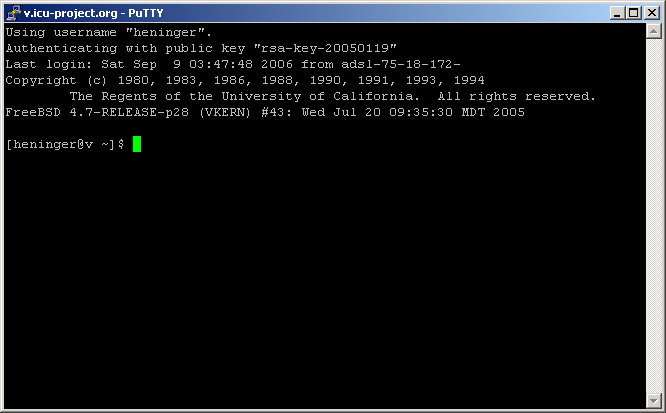 |
This is how i installed my own samp servers and this is how i would have it if i would host a SA:MP Server.
Putty: Now lets go ahead and download the server from the website. We do this with one easy command:
Quote:
|
wget http://files.sa-mp.com/samp03xsvr_R1-2.tar.gz |
Quote:
|
This might take some time depending on your internet connection. |
Code:
tar -zxf samp03xsvr_R1-2.tar.gz

Putty: Now let clean it up a bit and delete the .tar file with this command:
Code:
rm -rf samp03xsvr_R1-2.tar.gz
Code:
cd samp03

What you need to do now is to install a program called "Nano" and nano will help you view files and edit them.
Putty: Let go ahead and install the package on our machine with this command:
Code:
apt-get install nano
Simply write this in the "samp03" location:
Code:
nano server.cfg
Putty: This is what you will see:

Putty: What you MUST do is to change the "Rcon_Password change me" line!
If you do not do this you will not be able to start the server.
Useful things to do in the serverconfig:
announce 0 = Change this to 1 if you want other players to be able to find the server in the samp server browser.
Query 1 = If this is disabled, the server information will not be displayed in the server browser!(i recommend having it set on 1)
Putty: After you are done and want to save the file you need to press:
Code:
CTRL + X
Code:
Y
Code:
"ENTER"
After this is done lets go ahead(asuming you are in the samp03 map) and start the server:
Putty: Use this command to start it:
Code:
nohup ./samp03svr &
Quote:
|
nohup: ignoring input and appending output to `nohup.out' |
 CONGRATZ, you have created your own samp server!
CONGRATZ, you have created your own samp server!
Putty: The last thing i want to teach you is how you turn it off!
What you do if you would like to turn the server off is to first of allt type the command:
Code:
top

Putty: You will need to find the process that you want to end. In my case i want to end my SA:MP Server process. I have marked my server with "red" to the right. In my case the server is named "samp03cnr" and what i wana do next is to look far to the left. I will need to find the "PID" line for my server. In this case my "PID" id for my "samp03cnr" server is "18277"
To end this process i will haft to click on the buttom "k" and the "k" stand for "kill"
Putty will then ask you to provide it with the "PID" id, in this case "18277".
Simply type in the id and hit "ENTER"
Putty will then ask you if you are sure that you wana kill the process, simply type "y" and click "ENTER".
After this, you server should be offline again. Simply click on the "q" buttom to go out of the "process tree"(top)
And there you go!
A new SA:MP server, just for you!
I'll be happy if you could comment and rate/+REP this guide and i will also try to help you out as much as a can if you have any questions. Just PM me or ask here!
If you think that i forgot someting, please PM/post here so i can edit the guide!
EDIT: I didn't know that there was a tutorial section and i couldn't find it either, sorry guys.
//Albin

-----------------------------------------------------------------------------------------------------------------------------------------------


