15.01.2013, 18:33
(
Last edited by park4bmx; 29/06/2017 at 07:23 PM.
Reason: Update
)

Features Explained
Point of this ?:
Well as i get pm's here and there asking how to do this and that and what this and that does, i decided to make this so it can save time and answer the FAQ
What is MCtrl ?:
the orginal thread of the application can be found HERE
Features Explained:
Main Control:
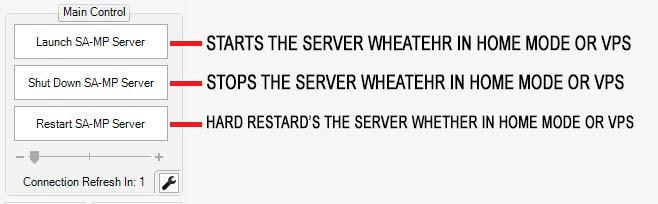
Server info:
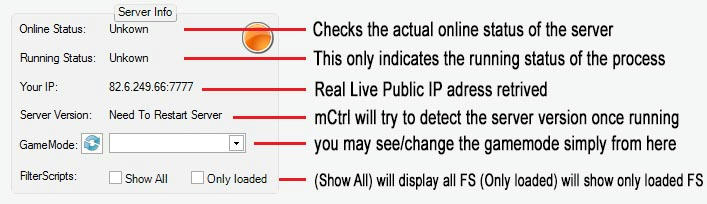
Also loading gamemodes in VPS mode will not be enabled.
Main Buttons:
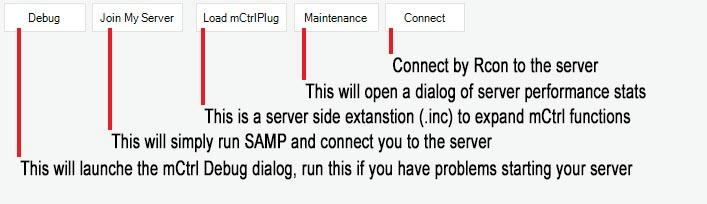
RCon Ctrl Output:
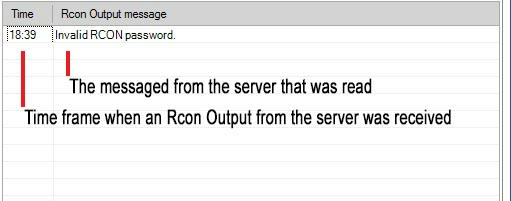
Chat Control:(Version 1.9+)
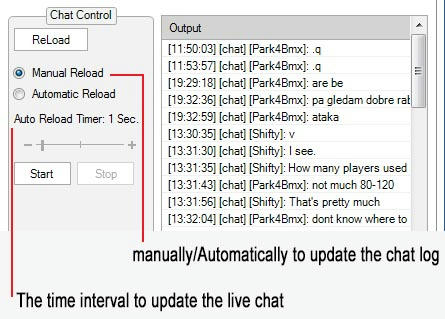
in V1.8.3.1 < 1.9 this function is using the mCtrlPlug FS in order to send the messages
FS GM Database:
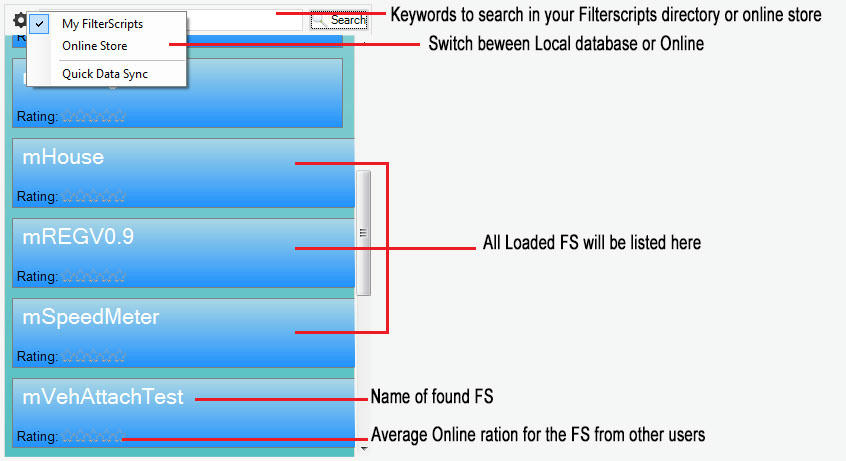
FS GM Database:(Adding new fs/gm to the database)
To check or to add informatio to an unknown FS/GM simply double click the Entry of the items on the left side which will bring up this window.
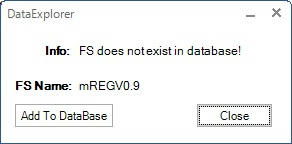
This windows will be shown if there is no Entry found for the FS/GM that your trying to access.
By clicking Add to Database will drop down/expand the window allowing you enter new information/your information and upload it to the online server.
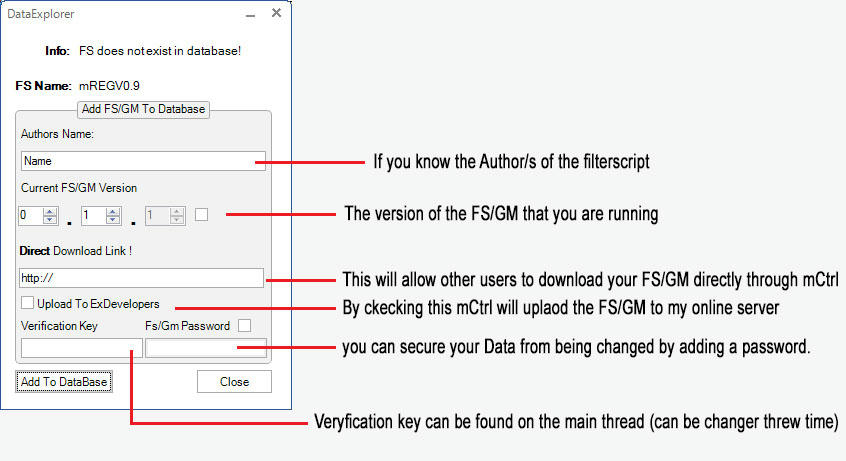
Verification key can be found on my forum above the download.
mCtrlPlugin:
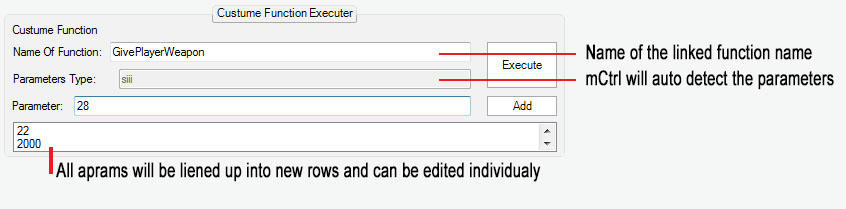
As you add parameters the parameters textbox will automatically detect whether its a string or numeric types.
This is possible thanks to the mCtrlPlug the purpose of this is to allow you to have unlimited/dynamic control over your server, you may throw any function that already exists by default e.g. from SAMP WIKI or even your own costume made functions.
in the above example i have used it to give playerID(ID:22) a weapon(ID:2
 with Amo(2000)
with Amo(2000)VPS Connect:
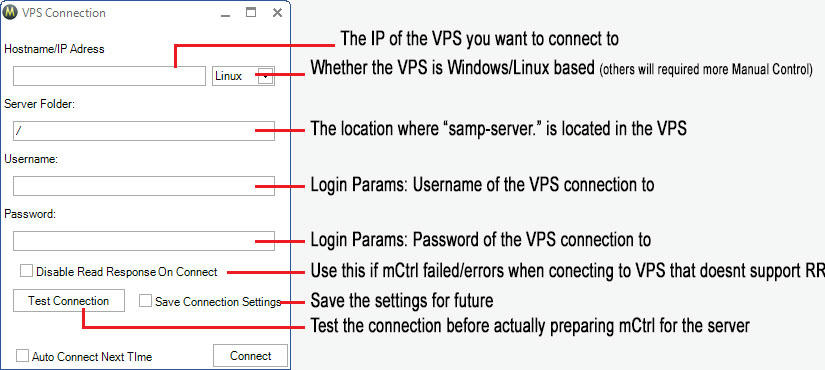
NOTE: using the FTP option may connect but will not give shell support from the vps to mCtrl as it doesn't have it.
So stick to the main SFTP connection type.
VPS Control:

MCtrl V1.8.3 and above supports all types of OS shell cmds operators.
But the Main Control is using only linux/CentOS type shell to perform its functions, so if using different Os on the vps, consider running command from the VPSControl.
Other Information:
The Online Backup is not a simple design so im currently changing it, I will provide info once done.
Themes:
MCtrl has 3 different themes that you can change, to do so goto Tools/Settings/M-Ctrl/M-Ctrl Theme and choose one
Changing modes:
- (1 way) Goto Tools/Settings/M-Ctrl/ and in the box called "Start Up Mode" you can change the mode
- (2nd way) Goto Tools/VSConnection and it will ask you if you want to change
- (Reload Server Status) hover your mouse over the "Running Status" and once the image appears click the text and it will update the status.
- (Change IP) Goto Tools/Settings/ and at the bottom of the window you will see the IP textbox, if you click the refresh icon it will retrieve your IP from a different host not mine(in case one of them is down)
- (Change Gamemode) Simple in the "Server Control" tab in the "Server Info" Box next to "gamemode" click the refresh button and then select one of the gamemodes to change to from the drop down list. Once that is done a button will appear next to the drop down list which if you click will then change the gamemode to the selected one. NOTE if server is running you will be asked if you want to restart.
All the server status e.g Players/CPU Usage/Memmory Usage is displayed in the "Server Status" box in the main tab.
Rcon Control:
To use the Rcon Control you need to make sure your password is valide.
Once that is done you may use all of the functions in the "Rcon Control" Tab you can simply change connection from server by changing the ip/port/pass under the Rcon Output message list.
FS / GMDatabase:
IF you try to update any FS/GM and fail withing the password tries you will be blocked from using it for a certain amount of time!
mCrlPlug:
- (Using it)All you need is to connect to your server by Rcon and your good to go.
- (Custom Parameters) Adding parameters is very easy, all you do is add what you want for the next param to be next to the "Parameter" text and click "Add" which will add you parameter to the list box and if you dont like it simply select it and it will remove it.
mCtrl can also be minimized and have a quick action menu.
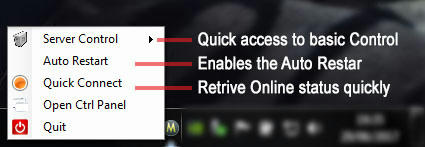
When minimized it will also notify you of any changes to the servers online status, E.G. the server crashing or simply going offline/online due to some other reason.
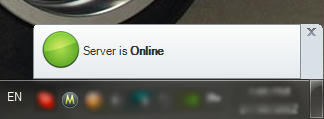
Running LAN Model:
mCtrl can support LAN mode server running too, first you need to setup mCtrl for LAN Mode by:
Going into TOOLS > SETTINGS SERVER
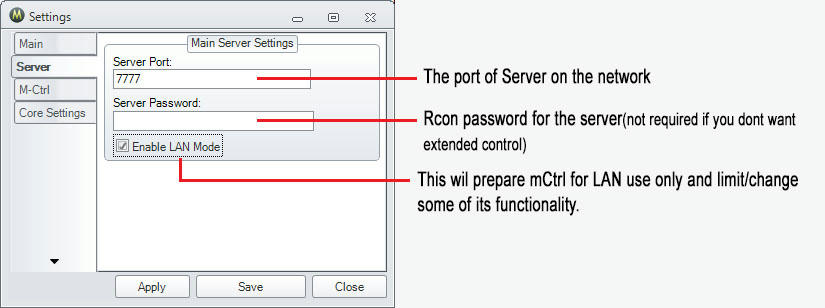
this will then Disable some of normal function you will find, but that's simply because they are not possible in LAN mode, this includes the servers actual Online Status as there is no point, only the Running status is important in this case.
As to the IP, you may need to change it to your local LAN IP in settings, if you are not sure of you LAN IP and are not sure if you LAN port is blocked you may use the LAN Port Forward
LAN Port Forward:
this function will allow you to forward/unblock your LAN port in your firewall.
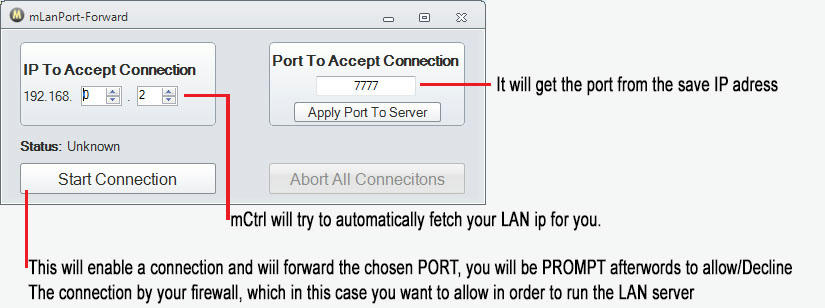
Notes:
This will be updated with a lot more information as i don't have time for now.
Also anything else you want to know about it just ask.




 main APP thread
main APP thread