14.09.2009, 14:14
Program by NetworkActiv - Tutorial By Rasaeru from RZ!
I TAKE NO CREDITS FOR THIS.
|-Tutorial-|
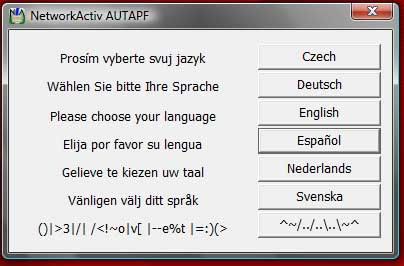
Open the installer and select a language.
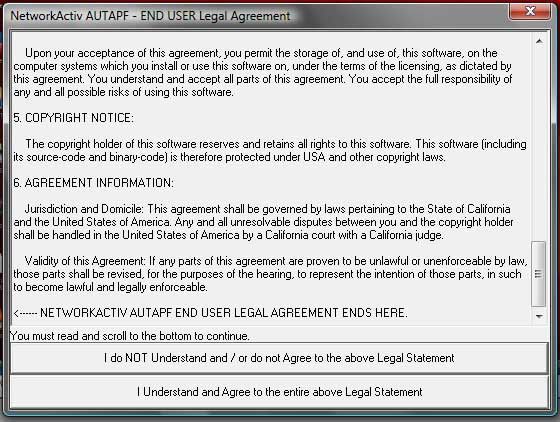
Scroll all the way down and accept the ToS (Terms of Service)
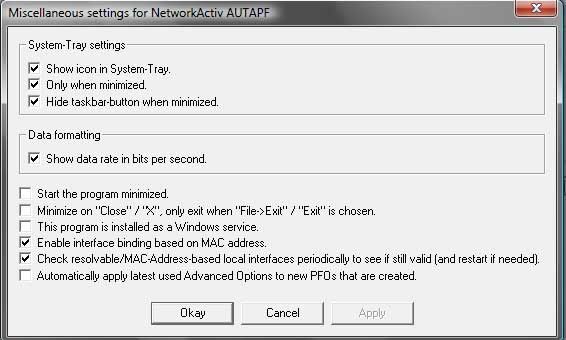
Once it's installed go to Settings>Miscellaneous and enter the same settings as in the photo.
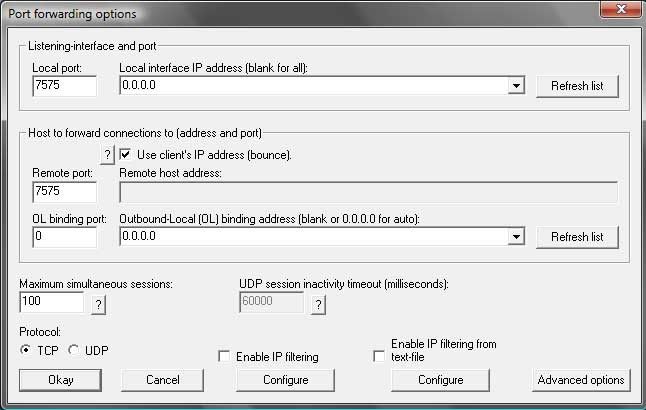
Then click "Add" and input the same settings as in the photo, change "7575" to whichever port you want to open, click Okay when done!
NOTE: For Samp it's from 7776 to 7778
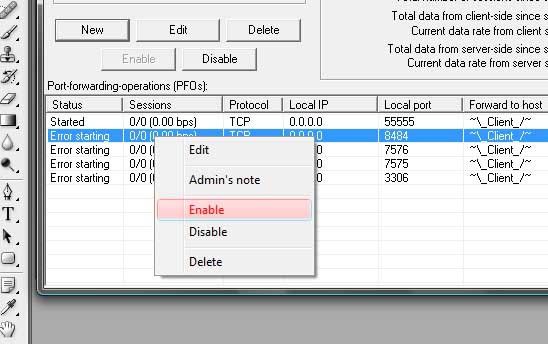
When you finally added it, right click the port you just entered and click "Enable"
|-Note-|
Anyone who's ISP block's port 80, does not have the right to host a website. If somebody does use this, and bypass blocked port's do it at your own risk.
|-Download-|
I TAKE NO CREDITS FOR THIS.
|-Tutorial-|
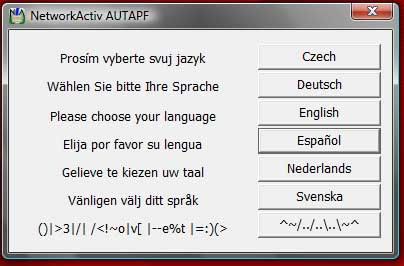
Open the installer and select a language.
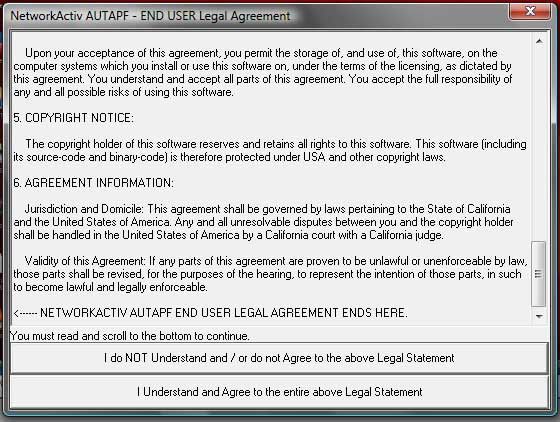
Scroll all the way down and accept the ToS (Terms of Service)
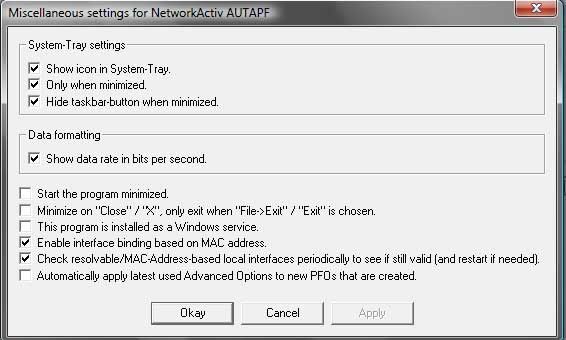
Once it's installed go to Settings>Miscellaneous and enter the same settings as in the photo.
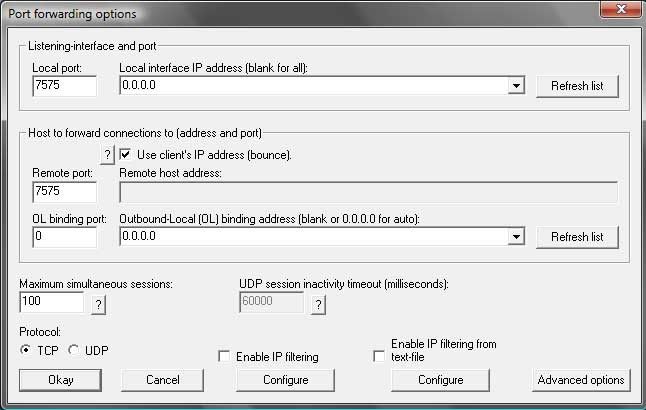
Then click "Add" and input the same settings as in the photo, change "7575" to whichever port you want to open, click Okay when done!
NOTE: For Samp it's from 7776 to 7778
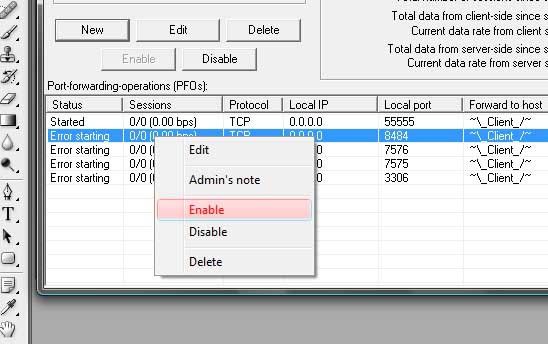
When you finally added it, right click the port you just entered and click "Enable"
|-Note-|
Anyone who's ISP block's port 80, does not have the right to host a website. If somebody does use this, and bypass blocked port's do it at your own risk.
|-Download-|



