16.05.2015, 08:17
Step - 1
First of all you have to Download the SA-MP Color Picker.
CLICK ME TO DOWNLOAD COLOR PICKER
Step - 2
After you've Downloaded the SA-MP Color Picker then Install and run it. It should look something like this -
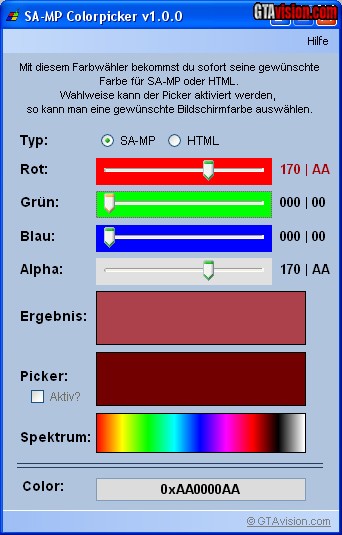
Step - 3
After you have Download the SA-MP Color Picker , then you have to adjust your colors , there are four color buttons , you adjust each of them and get the color of your choice and you will get which ever color you wish or desire to get.
Step - 4
After you've made your Color - Way see below , there is a place named Color beside that there should be a code like
" 0xFFFFFFFF " , you have to note that code because that is the code that you will define in your SA-MP script. Suppose I choose this color as my code " 0xFFFFFFFF ".
Step - 5
After I've chosen that color , I will go to my script then after I've went to my script I'll use -
And we have to use this code under -
And over -
As this is the correct way to place your define codes.
Step - 6
So , I'm done with defining my code , now I can use it anywhere to get this color in that message. So now I'll show you an example of where we can use this color.
So I used my define color code in the SendClientMessage place and now after a player enters that command in my server he will get that message with the color I chose. You can use this define anywhere to use this color. So this is how we create a Color Code using SA-MP Color Picker the most easiest way to get your code in the color you want. You can also get HTML color codes using this application.
Hope you all liked my Tutorial and I hope I could help the Newbies with this Tutorial.
First of all you have to Download the SA-MP Color Picker.
CLICK ME TO DOWNLOAD COLOR PICKER
Step - 2
After you've Downloaded the SA-MP Color Picker then Install and run it. It should look something like this -
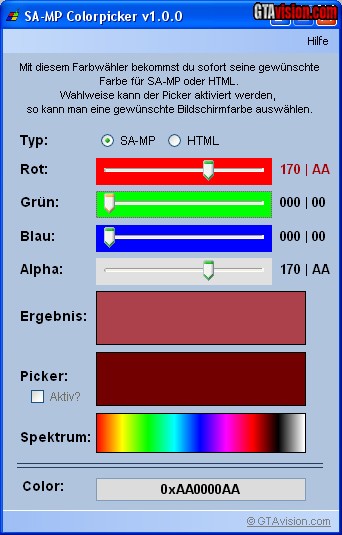
Step - 3
After you have Download the SA-MP Color Picker , then you have to adjust your colors , there are four color buttons , you adjust each of them and get the color of your choice and you will get which ever color you wish or desire to get.
Step - 4
After you've made your Color - Way see below , there is a place named Color beside that there should be a code like
" 0xFFFFFFFF " , you have to note that code because that is the code that you will define in your SA-MP script. Suppose I choose this color as my code " 0xFFFFFFFF ".
Step - 5
After I've chosen that color , I will go to my script then after I've went to my script I'll use -
pawn Code:
#define MY_COLOR " 0xFFFFFFFF "
pawn Code:
#include <a_samp>
pawn Code:
#if defined FILTERSCRIPT
Step - 6
So , I'm done with defining my code , now I can use it anywhere to get this color in that message. So now I'll show you an example of where we can use this color.
pawn Code:
public OnPlayerCommandText(playerid, cmdtext[])
{
if (strcmp("/mycolor", cmdtext, true, 10) == 0)
{
SendClientMessage(playerid, MY_COLOR," Hi , this is my color ");
return 1;
}
return 0;
}
Hope you all liked my Tutorial and I hope I could help the Newbies with this Tutorial.

