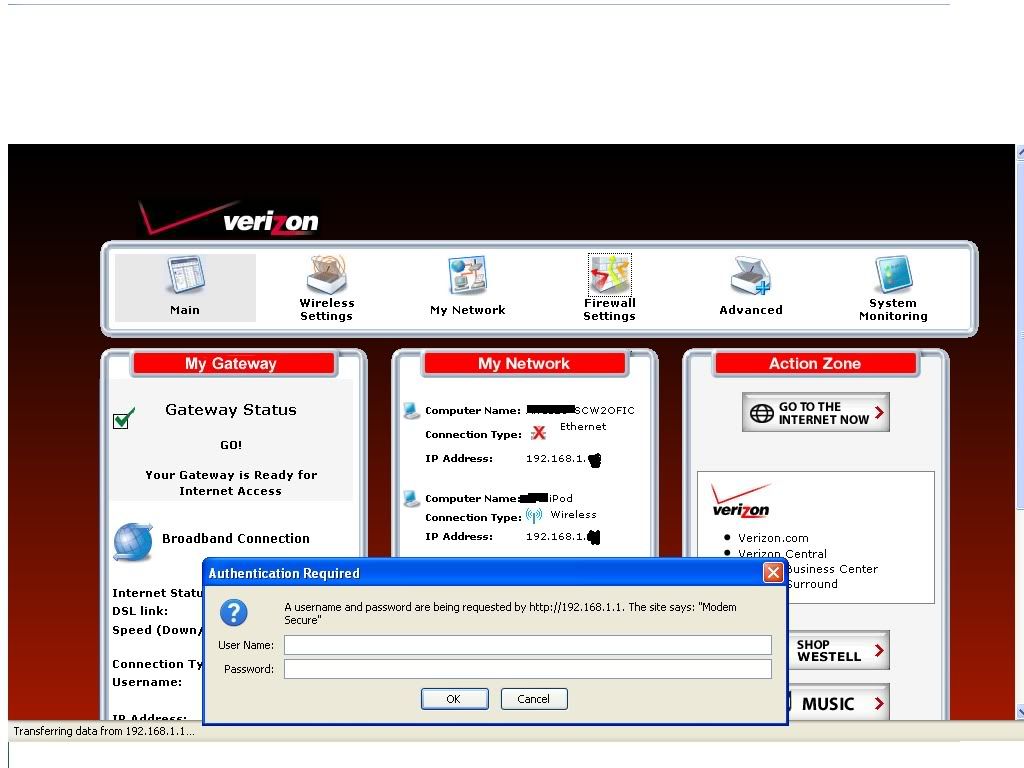[Tutorial] [TUT]Portforwarding + Static IP - Printable Version
+- SA-MP Forums Archive (https://sampforum.blast.hk)
+-- Forum: SA-MP Server (https://sampforum.blast.hk/forumdisplay.php?fid=6)
+--- Forum: Server Support (https://sampforum.blast.hk/forumdisplay.php?fid=19)
+--- Thread: [Tutorial] [TUT]Portforwarding + Static IP (/showthread.php?tid=89802)
+- SA-MP Forums Archive (https://sampforum.blast.hk)
+-- Forum: SA-MP Server (https://sampforum.blast.hk/forumdisplay.php?fid=6)
+--- Forum: Server Support (https://sampforum.blast.hk/forumdisplay.php?fid=19)
+--- Thread: [Tutorial] [TUT]Portforwarding + Static IP (/showthread.php?tid=89802)
[TUT]Portforwarding + Static IP - XtremeChio - 04.08.2009
Making your server public
You might ask yourself, why this thread again.Well most of the topics I've seen helped me a bit, but not enough.
Some are written fast and skip very importat facts, and some people are still confused. Since I did this few minutes ago ( since we bought router ) I will try to explain it as BEST as possible
Step one -----------------------------------------------------------------
Let's say your IP is 192.168.2.118 - Just something I made up.
Now, in your server.cfg, your port is set to 7777 - An example.
And when you add 192.168.2.118:7777 to Sa:Mp, you can't see it.
First thing you have to do is
Click Start>Run: type in cmd

A command prompt will open [a black box]. Now all you have to do is type ipconfig
Quote:
|
IP Adress................*your ip adress* Subnet Mask............*subnet mask* Default Gateway.......*default gateway* DNS Servers .... there are probably 2 in each line |
There you'll see many things, find Internet Protocol [TCP/IP] Click on it and then click Properties.
Choose 'Use the following IP Adress '.
Then simply fill in the IP you have in the cmd promp [blackbox], the subnet mask should fill automaticly, now just fill the Default Gateway. All those numbers are the numbers you got when you typed 'ipconfig/all'.
Now click the 'Use the following DNS Server Adresses'. Just put both DNS numbers in here, that you got when you typed ipconfig/all.
When you typed it, click Ok. Then click close; it might load for a few seconds.
If you can connect to the internet, good. If not, then just choose 'Obtain IP Automaticly' and 'Obtain DNS Servers automaticly'.
You should be able to connect, if not it means you either did something wrong or entered wrong stuff in. It might be DNS, so call your ISP and ask them what DNS adresses to choose.
Step two -----------------------------------------------------------------
Open Firefox/Explorer/Chrome/Safari or what ever you have.
In the place where you type, add your Default Gateway numbers. Just the numbers, no www's or anything. Now hit enter
If you did it correctly, there should be a small login window.
Код:
Username: Admin Password: Admin
If you did it correctly, you should be redirected to a website. Actually, this website is where you will make your server appear online.
You will have many options. What we're looking for is 'NAT'. You can press CTRL+F and type NAT and search.
In my case, this is located at SECURITY tab. So I clicked on SECURITY tab and I got this:

When you find a word that contations NAT, that's most likely it. Click on it so the green arrow appears, then click Save Settings.
Ok this was very important, and now we're almost finished.
Step 3 -----------------------------------------------------------------
After you have save settings, you might have to wait few seconds.
When it's finished, find a tab APPLICATIONS & GAMING. Click on it and a lot of stuff will be shown.

Ok now if you don't understand the picture, here it's in text:
EXTERNAL PORT: Type the number of your port in server.cfg [7777 for example]
INTERNAL PORT: Type a number between 100 and 240. [ Example 103 ]
PROTOCOL: Both is set by default - If not then choose both
TO IP ADRESS: Just type the same number you typed in Internal Port [103 in this case ]
ENABLED: Yes, click on it or it will not work.
Then click save and this is it ! Go to www.whatismyrealip.com to get your IP adress [ not the 192.168 - That's the adress only you can see ]
Type your SERVER IP:PORT in Sa:Mp and it should work !
If you want to know anything else, just ask. The router I'm using is Cisco.
Re: [TUT]Portforwarding + Static IP - XtremeChio - 17.08.2009
Updated with more information + Organized it so it's easier for people that don't know.
Re: [TUT]Portforwarding + Static IP - PAccO - 26.08.2009
can u tell me how to do it on Intracom NetFaster IAD

plxxx
Re: [TUT]Portforwarding + Static IP - Kieren - 26.08.2009
This is a nice tutorial but not everyone has the same router, so the steps will be different for each one.
Re: [TUT]Portforwarding + Static IP - .::: Ecko :::. - 26.08.2009
100 topics about this.But still,good work people love pictures.
Ecko
Re: [TUT]Portforwarding + Static IP - Vincent_Vice - 27.08.2009
Anybody have experience with the following router? It shows it on port-forward but the instructions are incorrect as well as the pictures.